Energy billing options
Learn about our electricity and gas monthly billing options and how to receive bills via email.
For internet and mobile details visit internet bills explained or mobile bills explained.
Learn about our electricity and gas monthly billing options and how to receive bills via email.
For internet and mobile details visit internet bills explained or mobile bills explained.
eBilling is the standard way we send bills. You’ll receive your bills by email, which can be more convenient than waiting for the physical bill to arrive in the mail. From your inbox you’ll be able to view and download a PDF of your bill.
Paper bills are available on plans that don't have mandatory eBilling. If your plan allows paper billing, you can switch to paper bills through My Account. Please note: a small fee per bill may apply.
Please note: if you're on a plan with mandatory eBilling, you won’t be able to edit your billing option.
If you swapped to eBilling but still get paper bills, log in to My Account to check:
eBills contain the same information as paper bills. Your eBill shows the main bill details (payment amount, due date, payment methods) along with a link to download a PDF of your detailed bill. You’ll still get the same messages you’d receive in a paper bill.
For help on how to read your bill, visit Read Your Energy Bill.
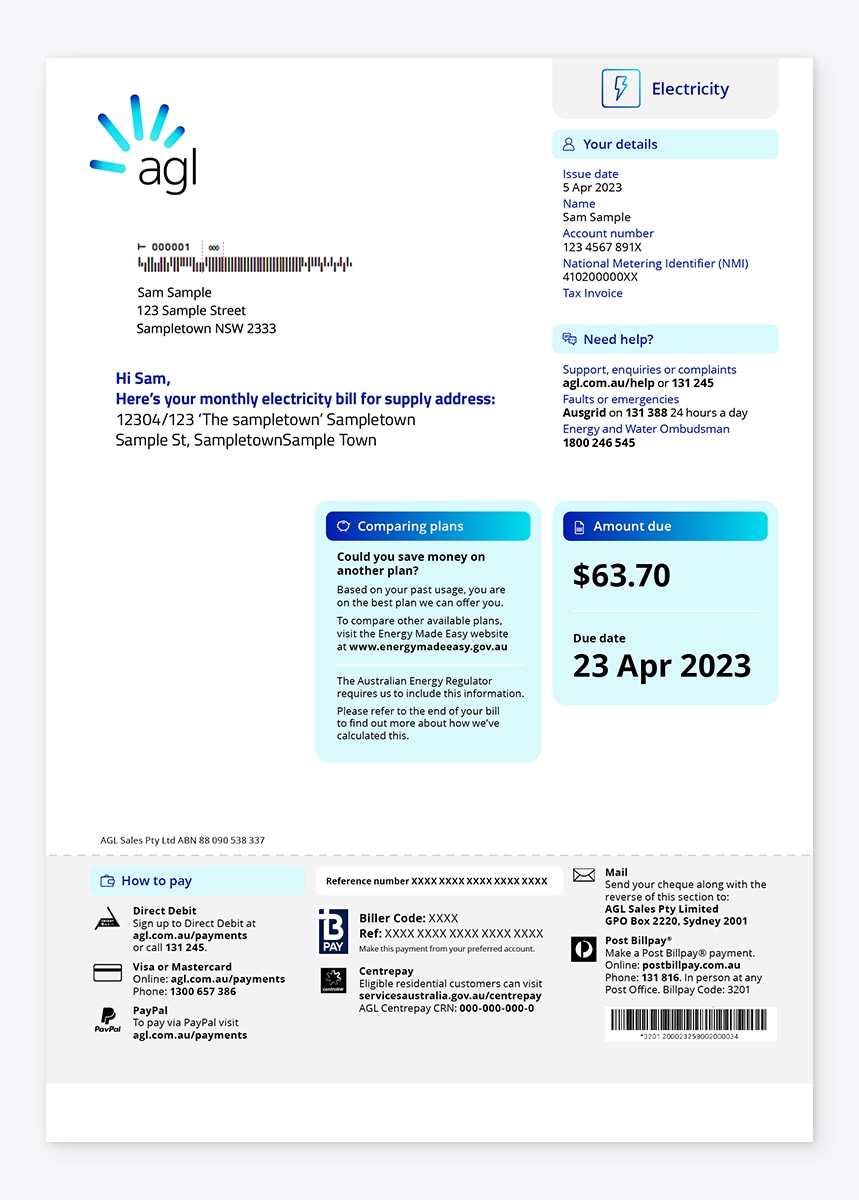
If you’re on a smart electricity meter, we use real usage data to work out your monthly bill. We’ll only estimate bills if there are issues sending or receiving data from your meter, but this is uncommon.
If you have a basic electricity or gas meter that's only read every two to three months, we won’t have access to actual data for all your monthly bills. We estimate your bills based on things like your past usage and seasonal activity, then adjust your account when we receive an actual reading.
Learn more about Estimated bills. If you have a basic meter and want to avoid estimated bills, you can submit your own meter reading in the AGL app or in My Account.
To change the date we issue your bill:
You can set up monthly billing with any payment arrangements you already have such as direct debit or bill smoothing.
You can change to 3-monthly billing at any time. You may have been put on monthly billing as we’ve been automatically rolling it out to make managing your bills easier.
To pay a bill, go to Pay your energy bill. To make bill payments easier by exploring our flexible payment options, go to Ways to pay your bill.